How To Use This Guidebook
Layout of the page
As depicted in the following illustration, the page is organized into three main areas: the page banner and top navigational bar, the left navigational bar and the content area.
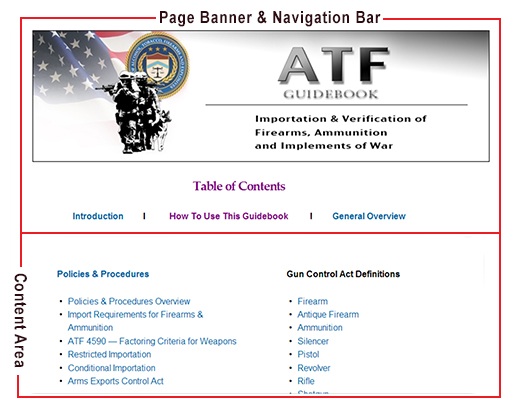
Page Banner and Top Navigational Bar
The Page Banner identifies the guidebook. The top navigational bar is comprised of functional utilities that facilitate navigation within the pages of the guidebook, and allows the user to print the guidebook by section or as a whole document.
Table of Contents
Select this link to return to the guide’s table of contents which allows you to go directly to any section you wish to read. You can use this instead of clicking on “Previous Page” or “Next Page” to advance to a new section.
- Previous Page: Select this link to return to the previous page. This link is disabled if the previous page is not available.
- Download this Section: Select this link to print the whole section that pertains to the current page. The system will display the PDF file and allow the user to print the PDF document to the selected local printer.
- Download the Guidebook: Select this icon to print the entire guidebook. The system will display the PDF file and allow the user to print the PDF document to the selected local printer.
- Newt: Select this link to navigate to the page that follows the current page. This link is disabled if the next page is not available.
Content Area
The content area presents information pertaining to the selected page. When appropriate, the scroll bar will appear on the right side of the browser window to allow the user to scroll through the content.



